Pinterest is a popular social media platform that allows users to discover, save, and share visual content. With its user-friendly interface and diverse range of categories, Pinterest has become an essential tool for businesses and individuals alike. However, like any platform, Pinterest can experience technical issues that can cause frustration for its users. One such problem is Pinterest sections not working. In this article, we will discuss how to fix Pinterest sections not working.

If you’re an avid Pinterest user, you know how quickly boards can become cluttered with pins of all kinds. It’s easy to get lost in the sea of images, articles, and products. That’s where Pinterest Sections come in. This feature allows you to organize your boards into smaller, more manageable sections, making it easier to find what you’re looking for and stay on top of your pins.
What are Pinterest Sections?
Let’s first understand what Pinterest sections are. Pinterest sections are a feature that allows users to organize their boards into categories, making it easier to find and organize content. Sections allow users to break down their boards into more specific subcategories, which can be especially useful for larger boards with a lot of content. For example, if you have a board for recipes, you could create sections for desserts, appetizers, and main dishes.
Also, See:
How to Create Pinterest Sections
Creating a section on Pinterest is straightforward. Follow these steps:
- Open the board you want to add sections to.
- Click “Add section” at the top of the board.
- Name your section.
- Add pins to the new section by clicking “Add a Pin” or moving existing pins to the section.
You can create as many sections as you want within a board. You can also move pins from one section to another or remove pins from a section altogether.
Benefits of Using Pinterest Sections
- Better Organization: The primary benefit of Pinterest Sections is that they make it easier to organize your boards. With sections, you can group similar pins together, making it easier to find what you’re looking for. Plus, you can add new sections as needed, so your boards can grow and evolve with your interests.
- Increased Engagement: When your boards are well-organized, they become more appealing to other users. People are more likely to engage with your content if it’s easy to navigate and find. Plus, if you’re a business owner or blogger, organized boards can help showcase your products and content in a more professional and polished way.
- Improved Searchability: Pinterest Sections can also improve the searchability of your pins. When you add pins to a section, Pinterest uses the section name as a keyword, making it easier for others to find your content through searches. This can lead to increased visibility and traffic to your boards and website.
Why are Pinterest Sections Not Working?
Now that we understand what Pinterest sections are, let’s talk about why they might not be working. There are several reasons why Pinterest sections may not be functioning correctly, including:
- Technical issues: Like any technology, Pinterest can experience technical issues that can cause sections to stop working correctly.
- Outdated app or browser: If you’re using an outdated version of the Pinterest app or browser, it may not support sections.
- Cache and cookies: Cache and cookies are files that store data from websites you visit. Over time, these files can accumulate, which can cause issues with the Pinterest app, including problems with sections.
- Internet connectivity issues: Poor internet connectivity can also lead to issues with Pinterest sections.
How to Fix Pinterest Sections Not Working?
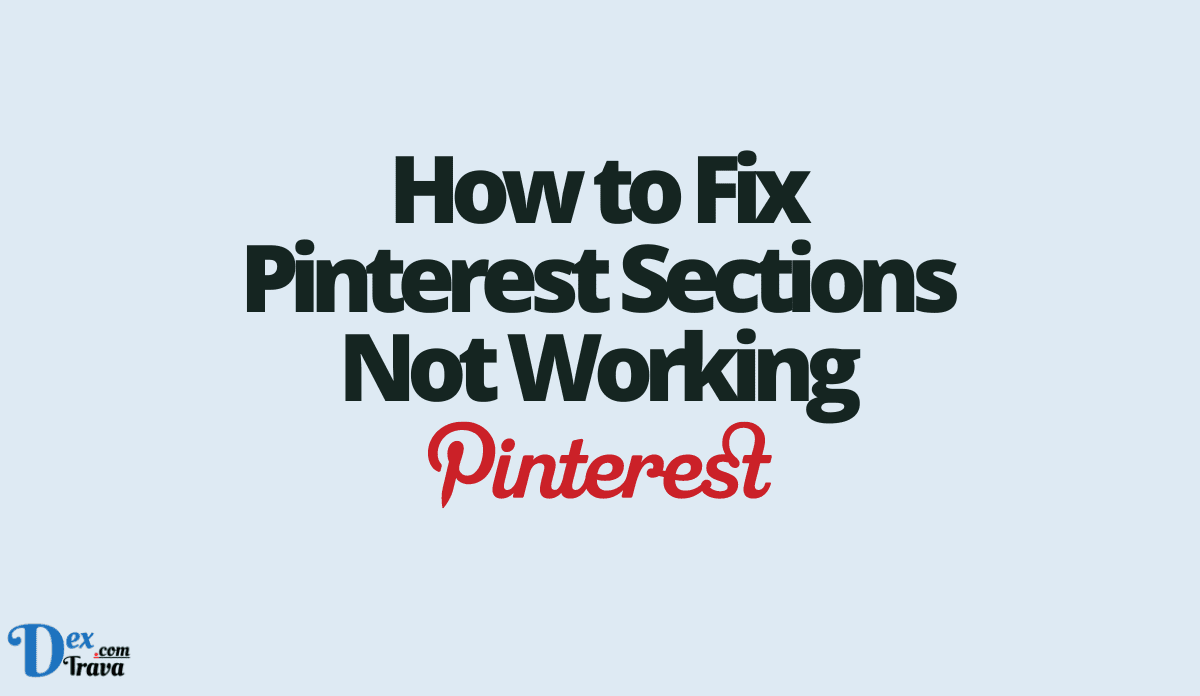
Now that we understand why Pinterest sections might not be working, let’s talk about how to fix them.
-
Check for technical issues
The first thing you should do when experiencing problems with Pinterest sections is to check if there are any technical issues. You can do this by visiting the Pinterest Help Center or checking social media platforms like Twitter to see if other users are experiencing the same issue. If it is a technical problem, Pinterest is likely already working on a solution.
-
Update your app or browser
If you’re using an outdated version of the Pinterest app or browser, it may not support sections. To fix this issue, make sure you’re using the latest version of the app or browser. You can check for updates by visiting the app store or the browser’s website.
Cache and cookies can cause problems with the Pinterest app, including issues with sections. Clearing your cache and cookies can help resolve this issue. You can do this by going to the settings or options menu in your browser and selecting “Clear browsing data.”
-
Check your internet connectivity
Poor internet connectivity can also cause issues with Pinterest sections. Check your internet connection to make sure it’s working correctly.
-
Disable browser extensions
Browser extensions can also cause issues with Pinterest sections. Try disabling any extensions you have installed, and then check if sections are working correctly.
-
Log out and log back in
If none of the above solutions works, try logging out of Pinterest and then logging back in. This can help refresh the app and resolve any issues.
Conclusion
Pinterest sections are an essential feature that allows users to organize their content into specific categories. However, like any technology, issues can arise that can cause sections to stop working correctly. If you’re experiencing problems with Pinterest sections, there are several solutions you can try, including checking for technical issues, updating your app or browser, clearing cache and cookies, checking your internet connectivity, disabling browser extensions, and logging out and logging back in. By following these tips, you should be able to resolve any issues with Pinterest sections and get back to organizing your Pinterest boards with ease. If none of these solutions works, you may need to reach out to Pinterest’s support team for further assistance.
In addition to these tips, there are a few other best practices you can follow to help prevent issues with Pinterest sections. First, make sure you’re using Pinterest’s web or mobile app, as some third-party apps may not support sections. Second, keep your Pinterest app and browser up to date to ensure compatibility with the latest features. Finally, make sure you have a stable internet connection when using Pinterest.
Source link
#Fix #Pinterest #Sections #Working
